Check out the New Guide Here

 www.solsticegamestudios.com
www.solsticegamestudios.com
1. Open Steam, then right click Garry's Mod from your Library games list. Select Properties from the menu.
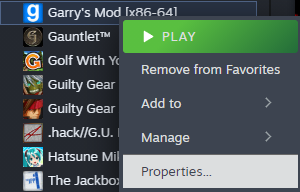
2. In the properties window, switch to the "Betas" tab, click on the Dropdown menu and select "x86-64 - Chromium + 64-bit Binaries"
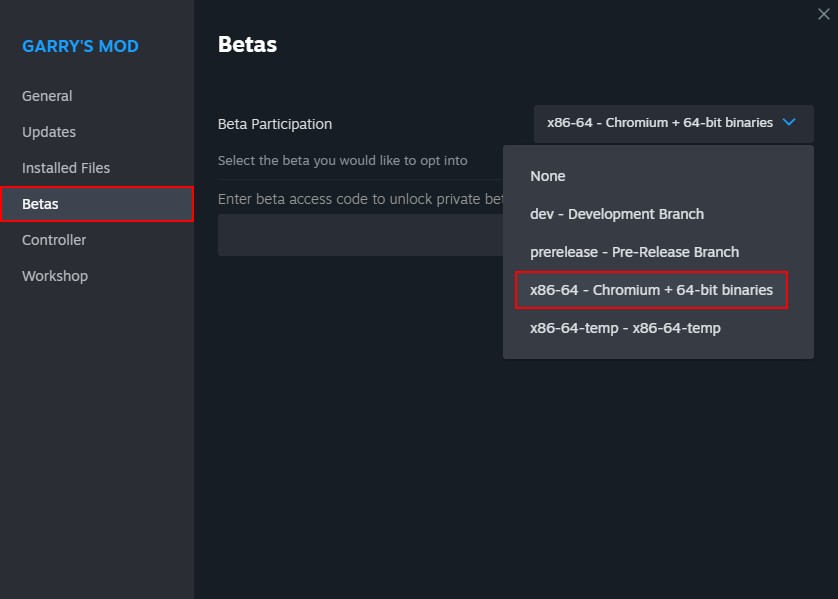
3. Now you can close the properties window and wait for the update to download. Proceed to step 5 in the Operating System spoilers below.
4. Navigate to the latest Release on the GModCEFCodecFix Github page.
5. From that page, under Assets, click the appropriate package for your operating system to download the program.
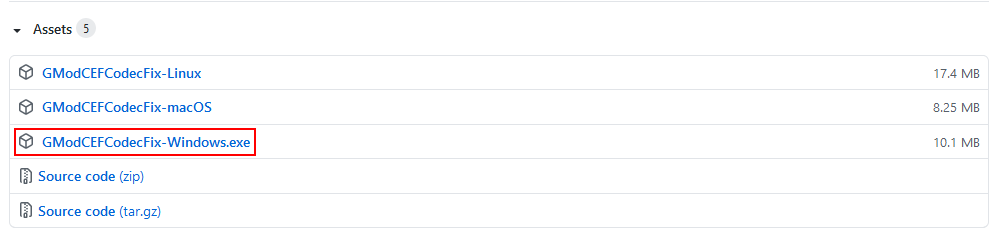
6. Run the executable file you just downloaded. Allow the app through your Windows SmartScreen filter if necessary.
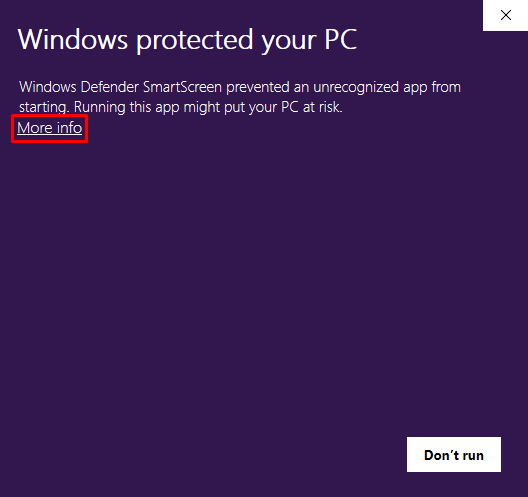
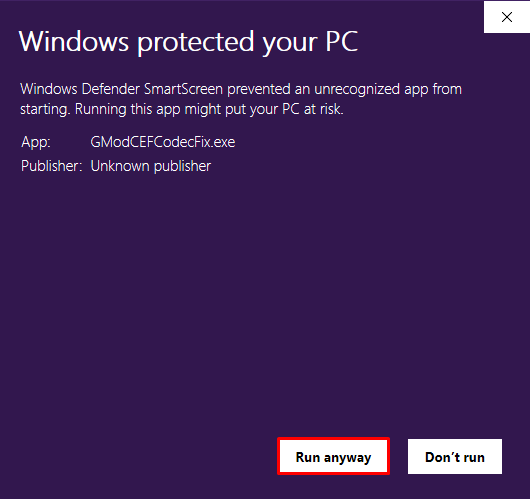
7. When the script runs, it will say what it is doing. If the files are not patched yet, the patches will download. Depending on your internet speed, this step can take a moment.
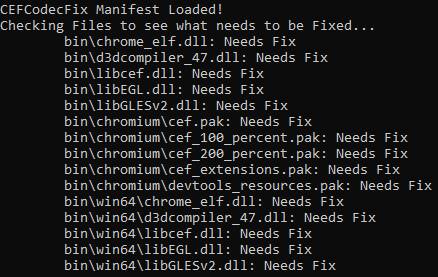
8. When finished launch GMod (64-bit version) from the GModCEFCodecFix window by typing the corresponding number and pressing Enter. Only launch the 32-bit version if you have a 32-bit processor.

Congratulations! If you made it this far, you're done. Luckily the program does pretty much all of the work for us this time.
To avoid the file patches reverting to the files included with GMod, be sure to use the GModCEFCodecFix program to launch GMod, or launch GMod via your games list or .exe shortcut only. Using most methods of game launching on Steam forces a file validation pass which will revert these patches. You'll have to run the program again to re-patch the files if you do this.
--------------------------------------------------------------------------------------------------------------------
1. Right click on the GModCEFCodecFix.exe you previously downloaded and Create a Shortcut. This Shortcut can be put anywhere on your PC.
2. Right click on your new Shortcut and go to Properties.
3. From the Shortcut tab in the Properties window, find the Target text field. At the end of the text field, after GModCEFCodecFix.exe, add a space, then the text "-a 2". After you apply this change, using this shortcut will automatically launch 64-bit GMod. (Use "-a 1" if you need to launch 32-bit GMod instead.)
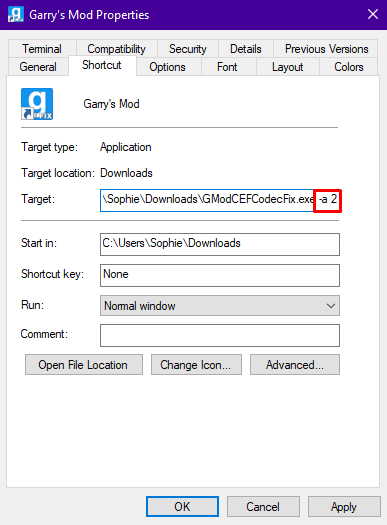
--------------------------------------------------------------------------------------------------------------------
1. Download and install Python & add it to your system's Path (environmental variables) in the Advanced setup options or manually.
2. Download and install git.
3. Download and run Visual C++ Build Tools Installer, ticking the box labelled "Desktop development with C++".
4. Restart your PC to finish the Visual C++ Build Tools Setup when prompted.
5. Open "Command Prompt" and run the following commands in order.
Do not close the Command Prompt, but proceed to step 6.
6. Add your Python Scripts directory to your system's PATH (environmental variables). The directory should be something like "%appdata%\Python\Python##\Scripts" or "C:\Program Files\Python##\Scripts"
*## denotes your python version number
7. In the same Command Prompt, run the following:
This will execute the script and patch your files.
You will need to run this script again in the future, so creating a batch file to update the script and run it is recommended.
Example:
--------------------------------------------------------------------------------------------------------------------

Fix Media | Solstice Game Studios
Guide for installing x86-64 and GModCEFCodecFix for Garry's Mod.
Below is the LEGACY guide. Please use the new one above, instead.
Step-by-step Guide to setting up GModCEFCodecFix on Windows
Note: Garry's Mod must be closed before following this guide.
If you are already on the [x86-64] branch, skip to step 4!
Other tutorials: Linux | ChromeOS | macOS
Issues? Read the FAQ!
Step-by-step Guide to setting up GModCEFCodecFix on Windows
Note: Garry's Mod must be closed before following this guide.
If you are already on the [x86-64] branch, skip to step 4!
Other tutorials: Linux | ChromeOS | macOS
Issues? Read the FAQ!
1. Open Steam, then right click Garry's Mod from your Library games list. Select Properties from the menu.
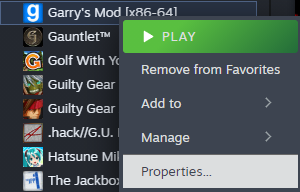
2. In the properties window, switch to the "Betas" tab, click on the Dropdown menu and select "x86-64 - Chromium + 64-bit Binaries"
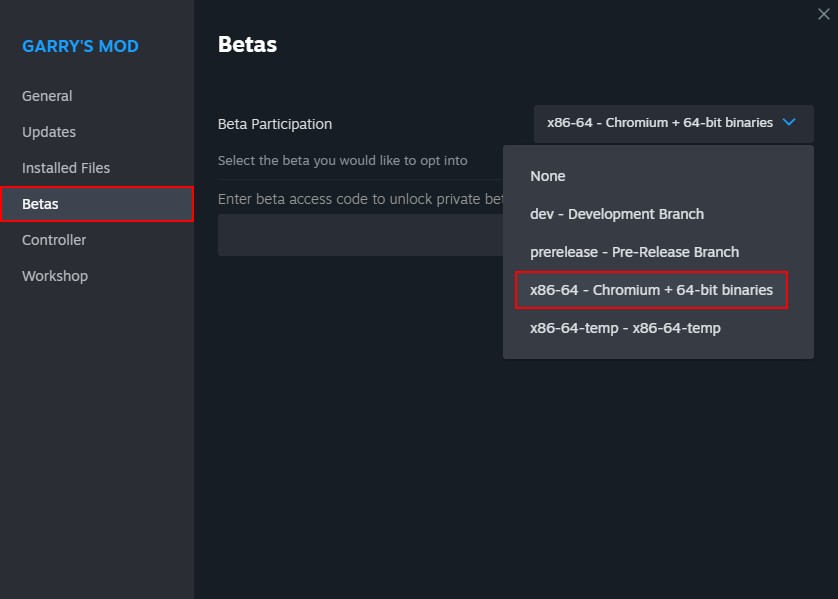
3. Now you can close the properties window and wait for the update to download. Proceed to step 5 in the Operating System spoilers below.
4. Navigate to the latest Release on the GModCEFCodecFix Github page.
5. From that page, under Assets, click the appropriate package for your operating system to download the program.
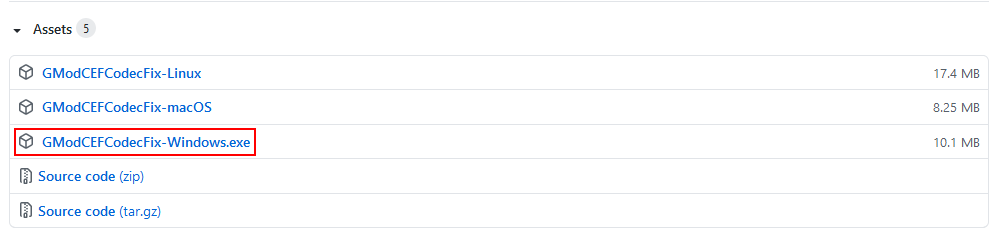
6. Run the executable file you just downloaded. Allow the app through your Windows SmartScreen filter if necessary.
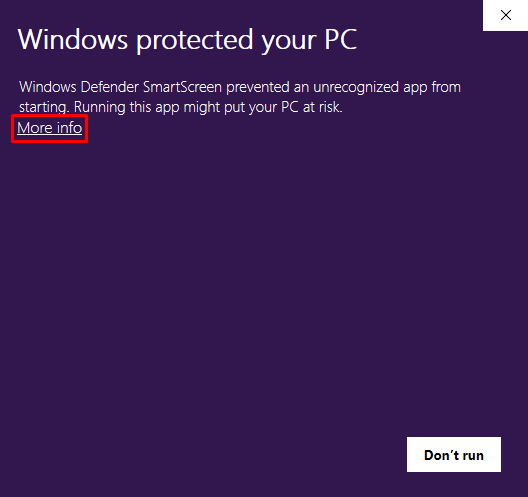
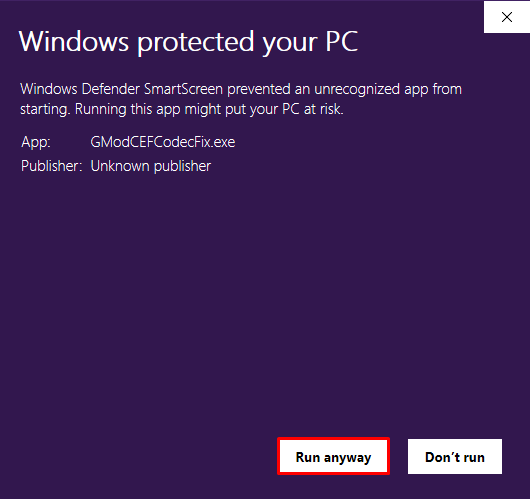
7. When the script runs, it will say what it is doing. If the files are not patched yet, the patches will download. Depending on your internet speed, this step can take a moment.
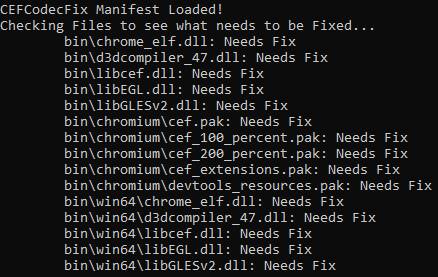
8. When finished launch GMod (64-bit version) from the GModCEFCodecFix window by typing the corresponding number and pressing Enter. Only launch the 32-bit version if you have a 32-bit processor.

Congratulations! If you made it this far, you're done. Luckily the program does pretty much all of the work for us this time.
To avoid the file patches reverting to the files included with GMod, be sure to use the GModCEFCodecFix program to launch GMod, or launch GMod via your games list or .exe shortcut only. Using most methods of game launching on Steam forces a file validation pass which will revert these patches. You'll have to run the program again to re-patch the files if you do this.
--------------------------------------------------------------------------------------------------------------------
Optional Enhancement: Auto-mode
This enables you to use the GModCEFCodecFix as a launcher without having to input a number to launch GMod when it finishes.
This enables you to use the GModCEFCodecFix as a launcher without having to input a number to launch GMod when it finishes.
1. Right click on the GModCEFCodecFix.exe you previously downloaded and Create a Shortcut. This Shortcut can be put anywhere on your PC.
2. Right click on your new Shortcut and go to Properties.
3. From the Shortcut tab in the Properties window, find the Target text field. At the end of the text field, after GModCEFCodecFix.exe, add a space, then the text "-a 2". After you apply this change, using this shortcut will automatically launch 64-bit GMod. (Use "-a 1" if you need to launch 32-bit GMod instead.)
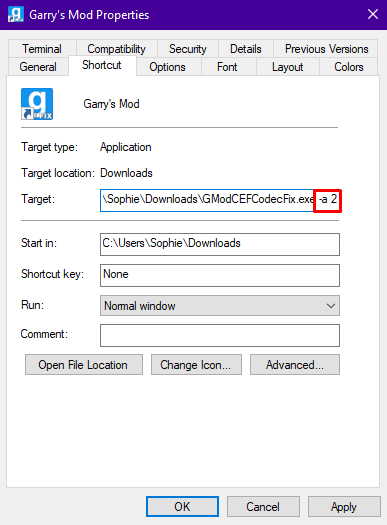
--------------------------------------------------------------------------------------------------------------------
Install on Unsupported Windows Version (Advanced Users ONLY)
The following steps are required to install GModCEFCodecFix on an unsupported version of Windows
We highly recommend you run a supported version of Windows rather than using this workaround if possible.
We will not provide official support to any users who install GModCEFCodecFix in this way.
The following steps are required to install GModCEFCodecFix on an unsupported version of Windows
We highly recommend you run a supported version of Windows rather than using this workaround if possible.
We will not provide official support to any users who install GModCEFCodecFix in this way.
1. Download and install Python & add it to your system's Path (environmental variables) in the Advanced setup options or manually.
2. Download and install git.
3. Download and run Visual C++ Build Tools Installer, ticking the box labelled "Desktop development with C++".
4. Restart your PC to finish the Visual C++ Build Tools Setup when prompted.
5. Open "Command Prompt" and run the following commands in order.
cd ..\..git clone https://github.com/solsticegamestudios/GModCEFCodecFix.gitcd GModCEFCodecFixpip install -r requirements.txtDo not close the Command Prompt, but proceed to step 6.
6. Add your Python Scripts directory to your system's PATH (environmental variables). The directory should be something like "%appdata%\Python\Python##\Scripts" or "C:\Program Files\Python##\Scripts"
*## denotes your python version number
7. In the same Command Prompt, run the following:
python GModCEFCodecFix.pyThis will execute the script and patch your files.
You will need to run this script again in the future, so creating a batch file to update the script and run it is recommended.
Example:
@echo offcd C:\GModCEFCodecFix && git pull && python GModCEFCodecFix.py--------------------------------------------------------------------------------------------------------------------
Visual Install Guide
Last edited by a moderator: