Fix Media: x86-64 / GModCEFCodecFix Guide (Linux)
Native Linux (Recommended):
Proton:
Step 1
First, close Garry's Mod.
Then open Steam, and right click Garry's Mod from your Library games list. Select Properties from the menu.
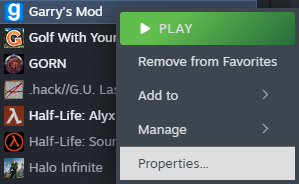
In the Properties window, select "Betas", then click on the Dropdown menu and select "x86-64 - Chromium + 64-bit Binaries"
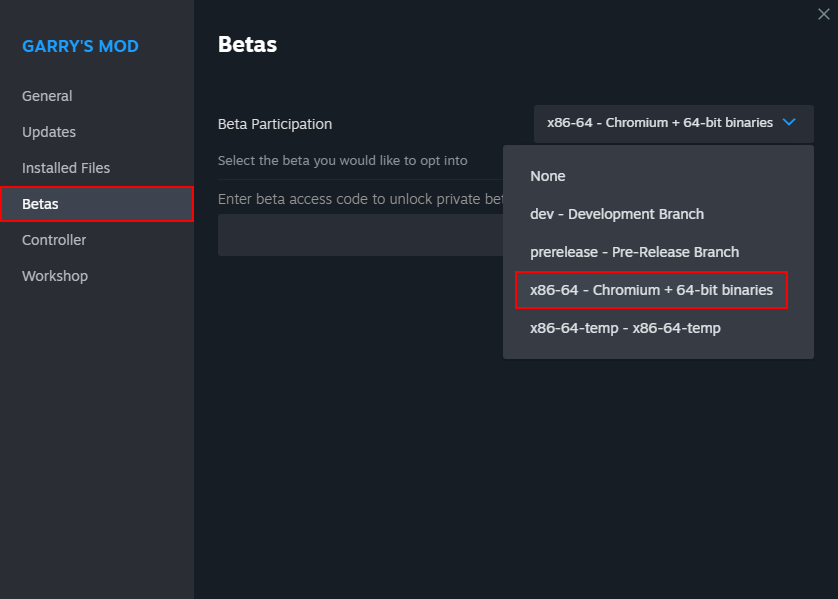
Now you can close the properties window and wait for the update to download. Once it's done, proceed to the next step.
Download the Latest Release of GModCEFCodecFix for Linux.
 GModCEFCodecFix
GModCEFCodecFix
Right click the file you downloaded and open Properties, then find the option to make the file exectuable.
— OR —
Open a Terminal and type
chmod +x
then drag the file onto the Terminal window, and press Enter.


Proceed to the next step.
GModCEFCodecFix should now patch Garry's Mod. It may take some time depending on your internet connection speed.
Once it's done, you can launch GMod from the GModCEFCodecFix window by typing "yes" and pressing Enter.

Note: If you are using Nvidia graphics, you may need to set the following launch option for Garry's Mod:
SDL_VIDEODRIVER=x11 %command%
Congratulations, you're done! 🎉
Tip: To make sure you remain patched and up to date, we recommend launching Garry's Mod through GModCEFCodecFix each time.
It is typically also safe to launch it from your Steam Library after it's been patched, however other ways of launching it may force Steam to perform a file integrity check.
If a file integrity check happens, or GMod gets an update, the patches may be removed and you will have to run the tool again to restore them.
💖 If you found this tool useful, consider throwing a few dollars our way! Our work is 100% funded by users of the tool!
❓ Having Trouble?
- Check out the FAQ
- Join our Discord
- Email us: [email protected]
⚙ Advanced Options
Proceed to the next step if you'd like to see Advanced Options for:
- The Auto-mode feature
Auto-mode Feature
ℹ This enables you to use the GModCEFCodecFix as a launcher without having to confirm launching GMod when it finishes.
Create a Bash script named RunGModCEFCodecFix.sh in the same folder as GModCEFCodecFix-Linux, containing the following:
#!/bin/bash
./GModCEFCodecFix-Linux -a 0
Mark your script as executable using its File Properties or with chmod +x. You should now be able to simply double click the script to patch GMod and then run it without prompting you.